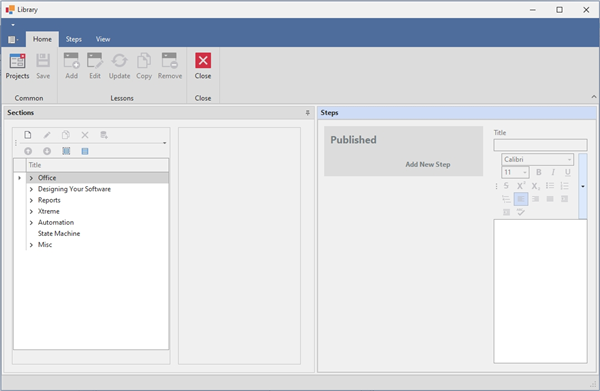Overview
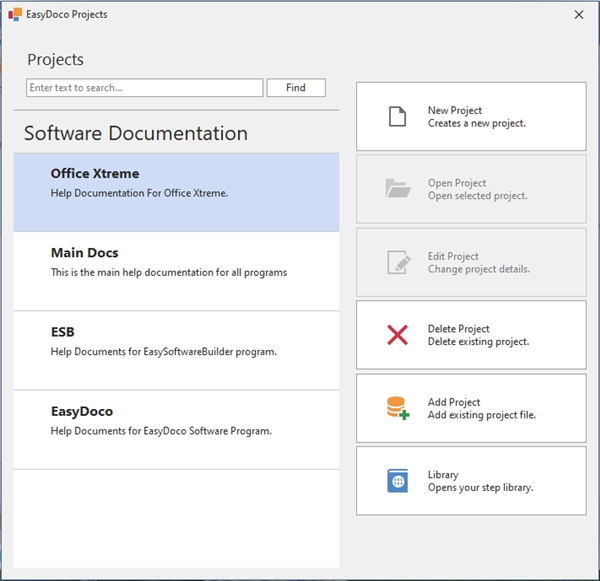
The first window that pops up will be the projects window.
New Project
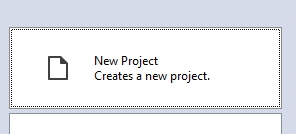
To create a new Project, click the New Project button.
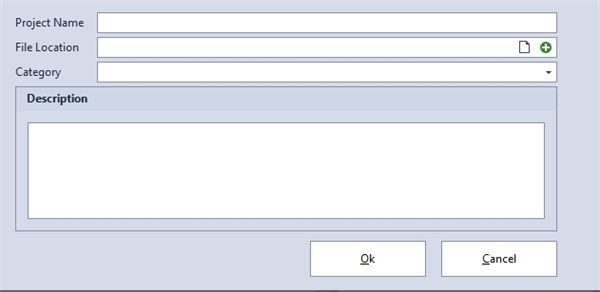
Project Name – the name of the project.
File Location – this will be the location of the project file.
Category – you can add a category to group similar projects.
New Project File
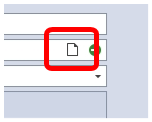
Click the New button to create a new project file when you open the project.
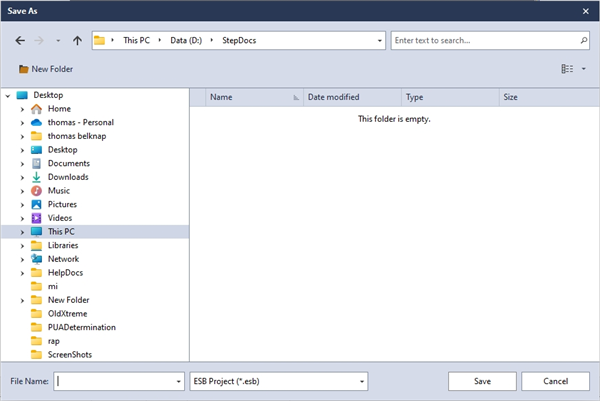
Navigate to the desired folder, set the name of the project file and click the Save button.
Existing Project File
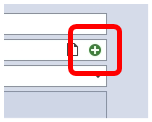
To add an existing project file, click the Add button.
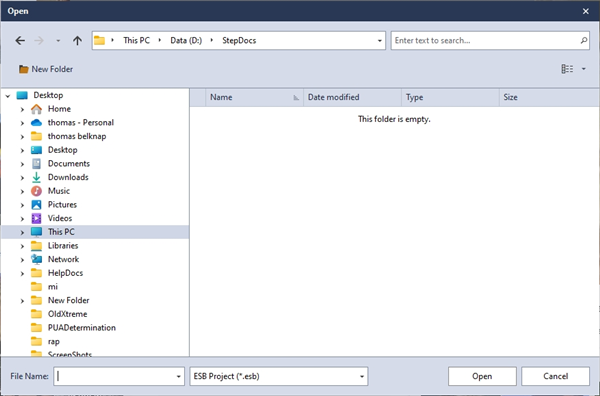
Navigate to the project file and click the Open button.
Open Project
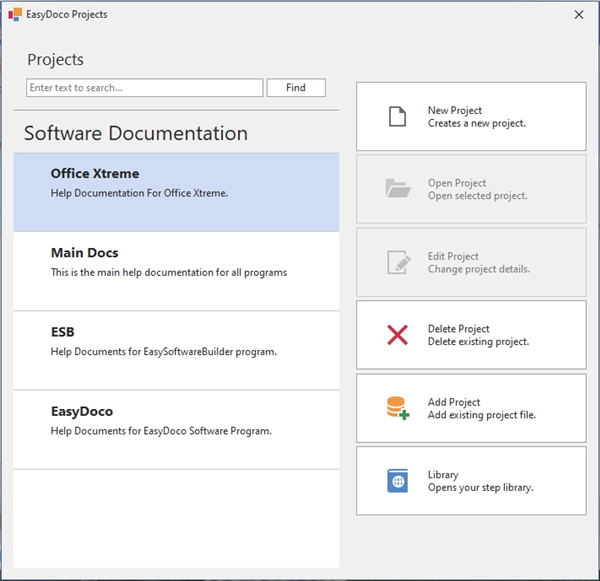
Select the project you want to open.
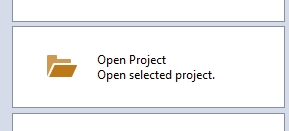
Click the Open Project button or double click the Project.
Edit Project
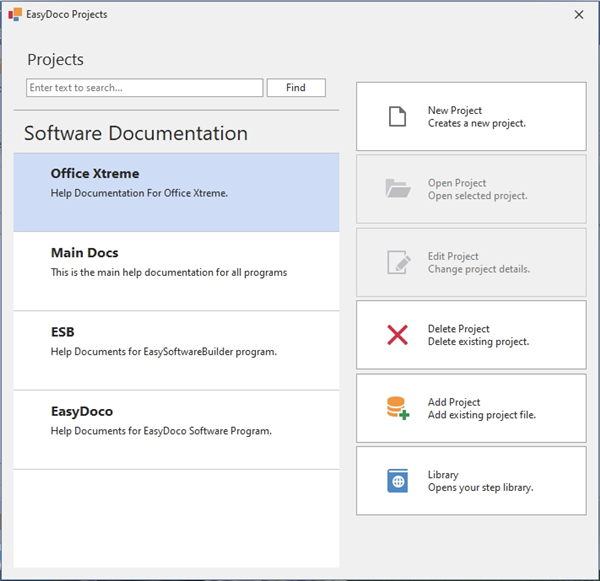
Select the Project you want to Edit.
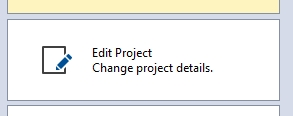
Click the Edit Project button.
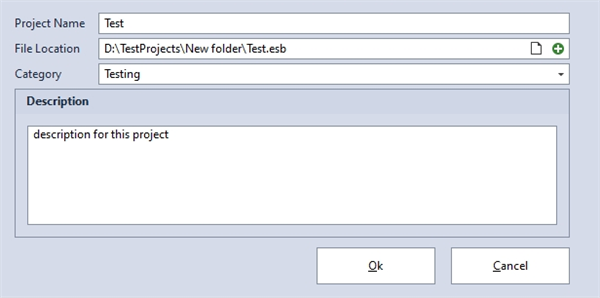
Make your changes and click the Ok button when finished.
Delete Project
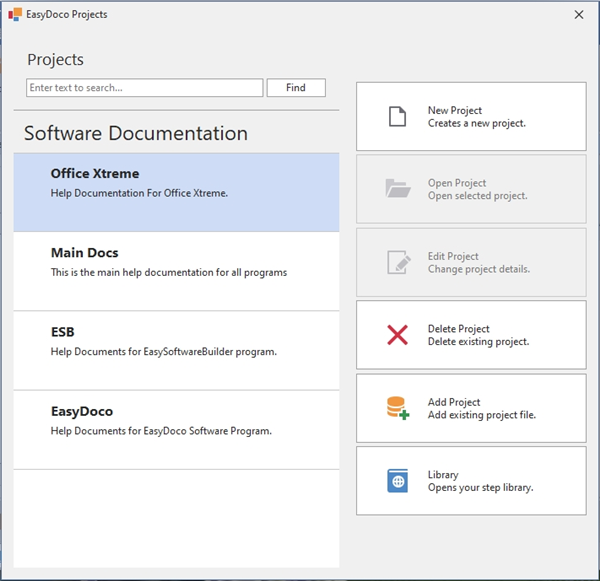
Select the project you want to delete.
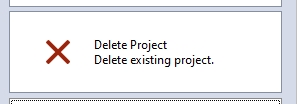
Click the Delete Project button.
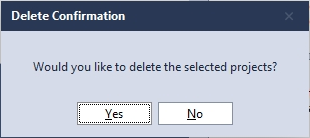
Click Yes to verify you would like to delete the project.
Please Note: this only deletes the Project from the Project list. The project file will still exist on your computer.
Add Project
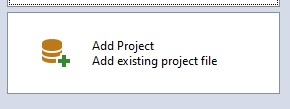
You can also add existing Project files.
Click the Add Project button.
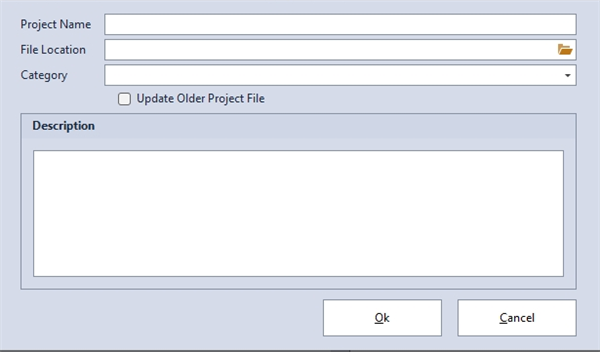
Project Name – the name of the project.
File Location – this will be the location of the project file.
Category – you can add a category to group similar projects.
Update Older Project File – this will update a older project file into the newer version.
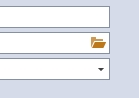
Click the Open button to add the existing project file.
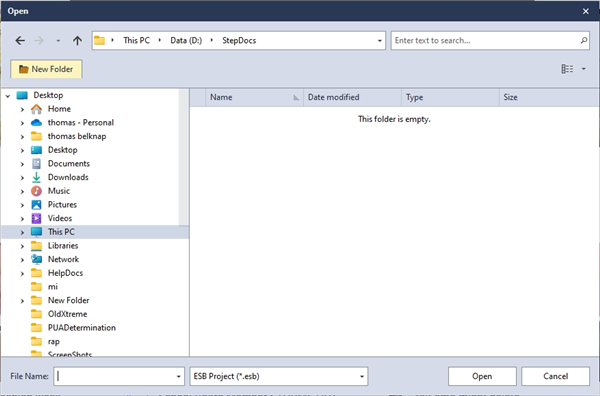
Navigate to the project file and click the Open button.
Library
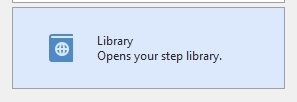
The Library is a list of sections that can be used in multiple projects