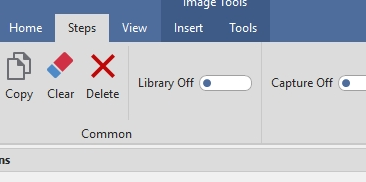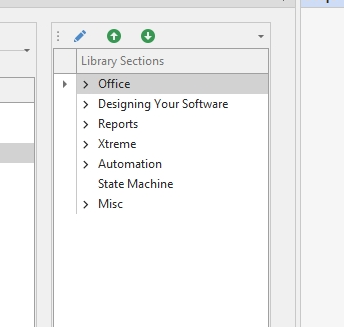Overview
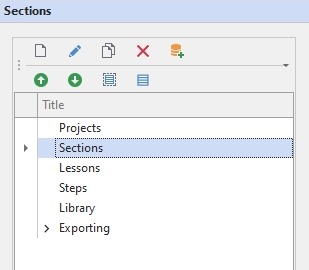
Sections is where you create a structure for your document.
Adding Sections
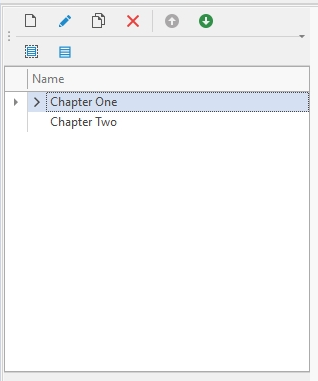
You can structure your content based on Sections (Chapters).
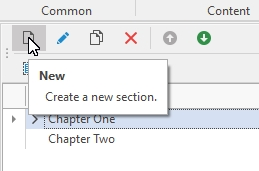
Click the New button to add a new Section.
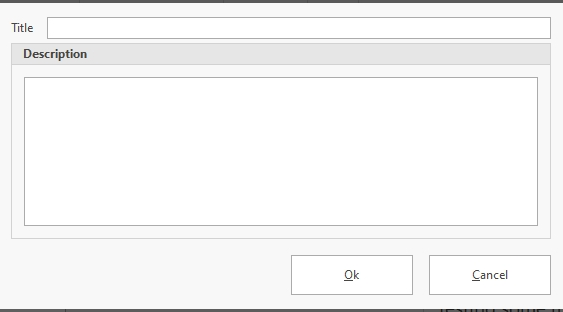
Title – the title of the section.
Description – a description of the section.
Click the Ok button when finished.
If a section is selected, the newly created section will be added as a child to the selected section.
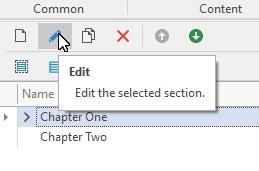
Click the Edit button to make changes to the selected Section.
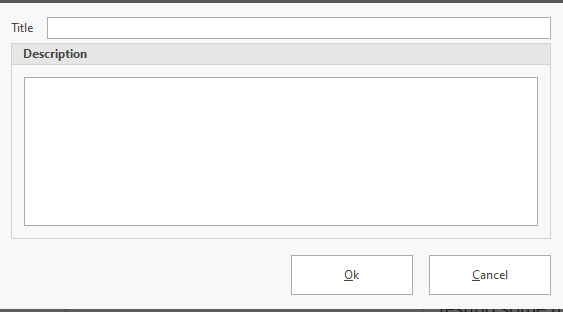
Title – the title of the section.
Description – a description of the section.
Click the Ok button when finished.
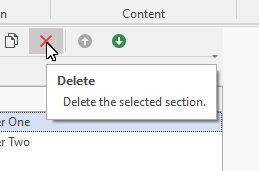
To delete a Section, select the Section you want to remove and click the Delete button.

Confirm the deletion by clicking the Yes button.
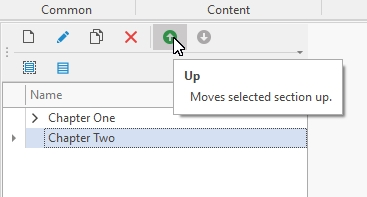
You can reorder the Sections by dragging a Section or…
Selecting a Section and clicking the Up button.
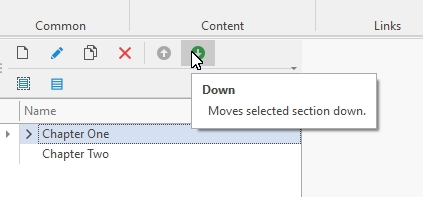
You can reorder the Sections by dragging a Section or…
Selecting a Section and clicking the Down button.
Editing Sections

Click the Edit button to make changes to the selected Section.
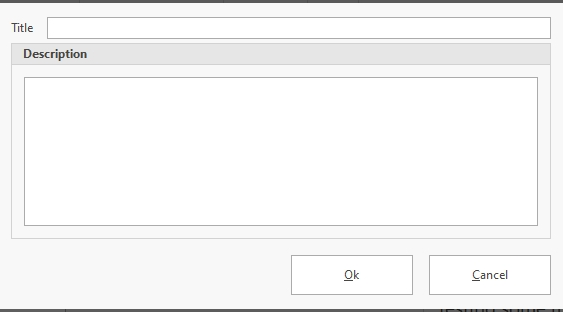
Title – the title of the section.
Description – a description of the section.
Click the Ok button when finished.
Copy Sections

Select the Section you want to copy and click the Copy button.
A new section will appear at the bottom of the Sections.
Removing Sections
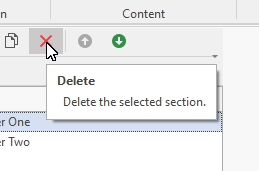
To delete a Section, select the Section you want to remove and click the Delete button.
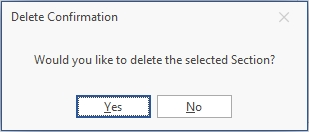
Confirm the deletion by clicking the Yes button.
Rearranging Sections
Move Section Up
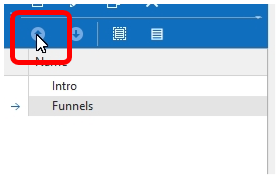
Select the Section that will be moved and click the Up button.
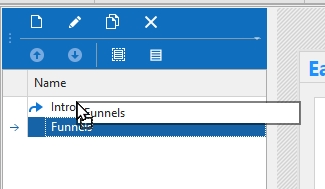
Or you can drag and drop the Section into the new place.
Move Section Down
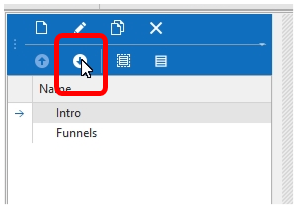
Select the Section that will be moved and click the Down button.
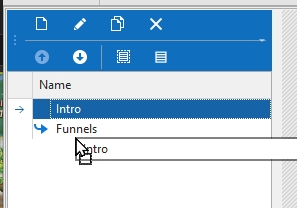
Or you can drag and drop the Section into the new place.
Child Sections

You can set the Parent of a Section by dragging and dropping it on another Section.
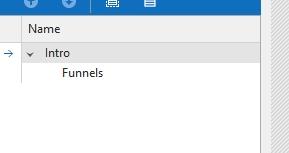
The Intro section becomes the Parent of the Funnels Section.
Add To Library
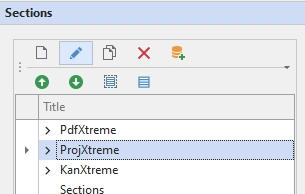
Add From Library