Overview
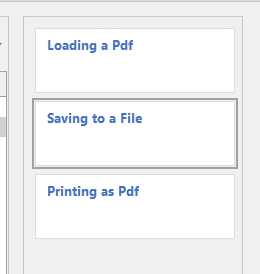
Each Section/Chapter will have multiple subsections or Lessons.
Adding a Lesson
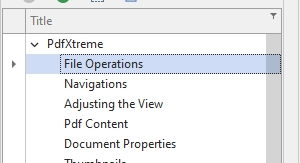
Select the Section the new Lesson will be added.
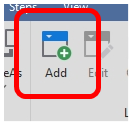
Under the Home page, click the Add button in the Lesson's group.
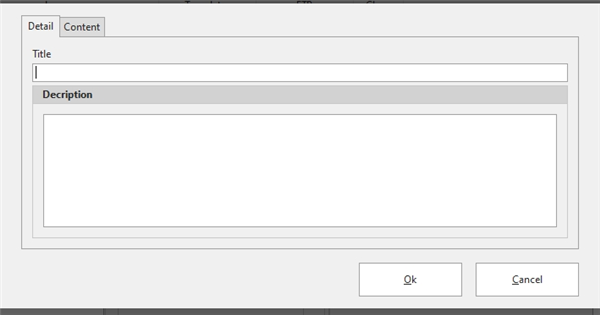
Title – the title of the Lesson
Description – a brief description of the lesson to help organize.
Content – any content you want to add for the particular Lesson.
Editing a Lesson
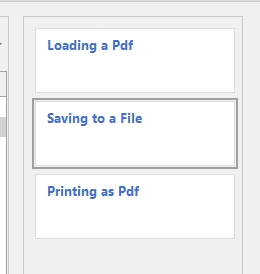
Select the Lesson you would like to change.
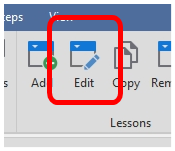
Under the Home page, click the Edit button in the Lesson's group.
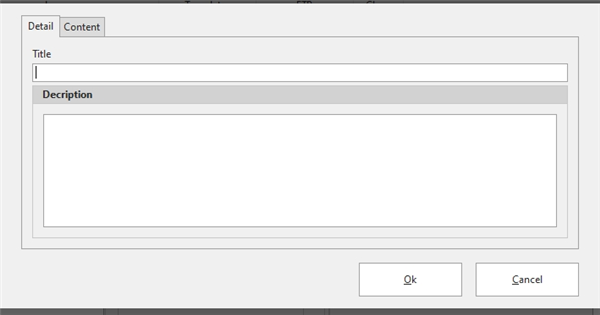
Title – the title of the Lesson
Description – a brief description of the lesson to help organize.
Content – any content you want to add for the particular Lesson.
Copying a Lesson
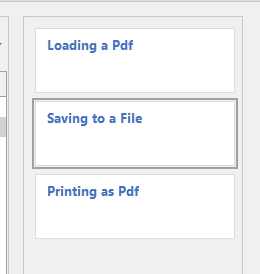
Select the Lesson you would like to duplicate.
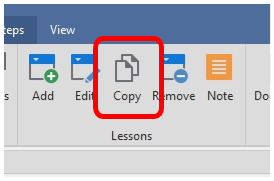
Under the Home page, click the Copy button in the Lesson's group.
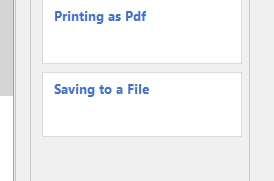
A duplicate Lesson will be added at the bottom of the Lesson list.
Removing a Lesson
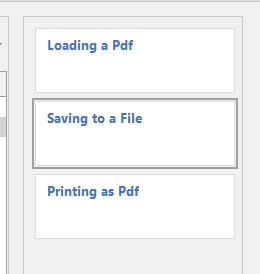
Select the Lesson that you want to delete.

Under the Home page, click the Delete button in the Lesson's group.
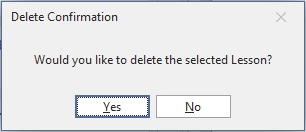
Click the Yes button to confirm deletion.
Update Font/Size
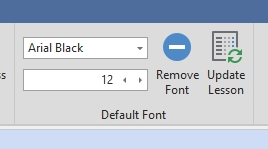
You can change the default font by selecting a Font and the Font Size.
That means whenever you edit the Lesson, the default font will be set to what you selected.
If, for some reason, you decide you want to change the default font or size for all lessons…
You can click the Update Lesson button.
This will update all text, for all Lessons.
This only changes the text that were created with the default font at the time.
Any text that you added with a different font, like a headline, will remain the same.
Lesson Sequence
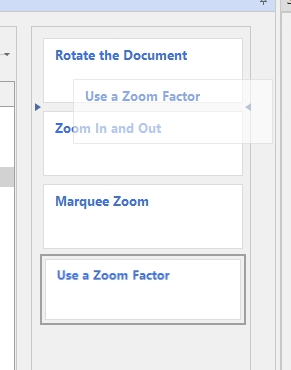
You can rearrange your Lessons by dragging and dropping the Lessons.
Notes
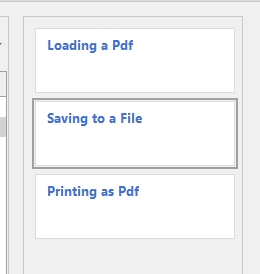
Select the Lesson that you want to add a note.
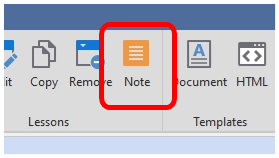
Under the Home page, click the Note button in the Lesson's group.