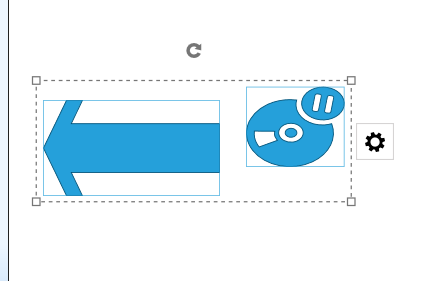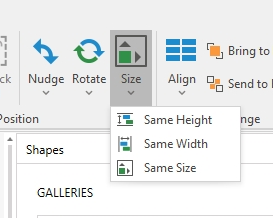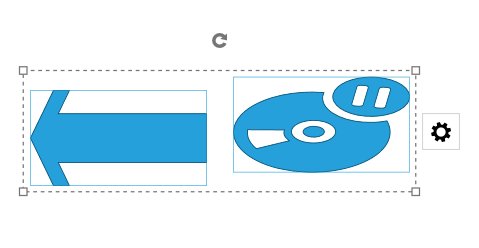Nudging Shapes

To help with shape positioning, you are able to nudge the shape in small increments.
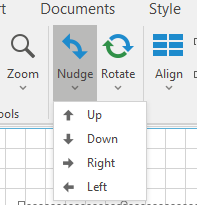
Click on the shape and click the Up Arrow, Down Arrow, Right Arrow, or Left Arrow to move the shape.
Rotating Shapes
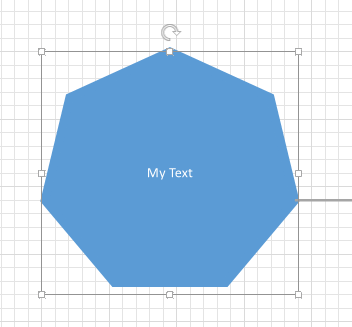
You can rotate shapes clockwise or counter clockwise.
Click on the shap you want to rotate.
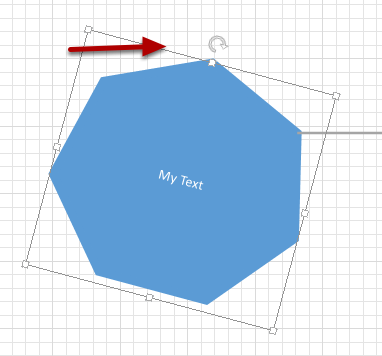
You can rotate a shape by hand when selecting the shape and dragging the Rotation icon.
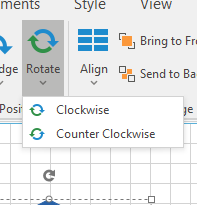
Or you can click the Rotate drop down list and click the Clockwise or Counter Clockwise items.
Shape Alignments
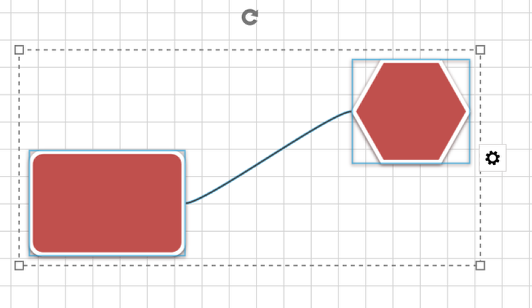
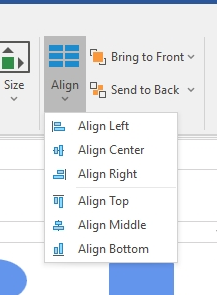
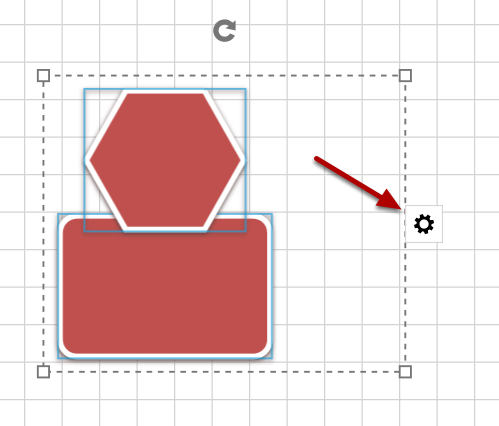
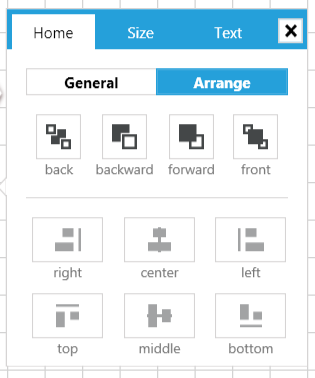
Creating Overlaps
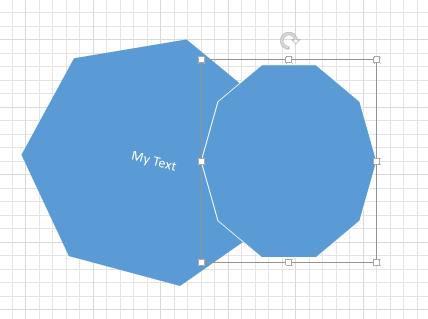
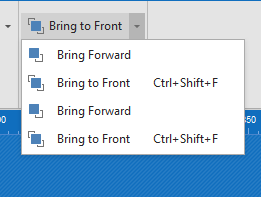
To arrange a shape to be in front of another shape, select the shape and click the Bring to Front or Bring Forward items.
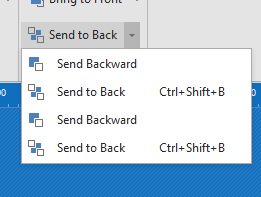
To arrange a shape to be in back of another shape, select the shape and click the Send to Back or Send Backward items.
Locking Shapes
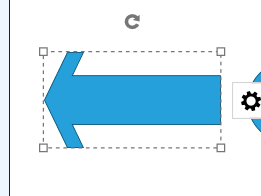
To lock or unlock a Shape into position, select the Shape.
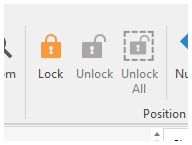
Lock – Locks a Shapes position.
Unlock – Unlocks a Shapes position.
Unlock All – Unlocks all Shape positions.
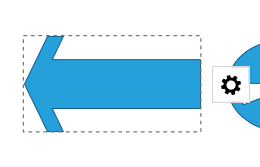
Shape Sizes