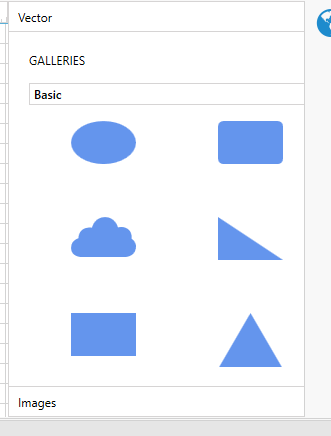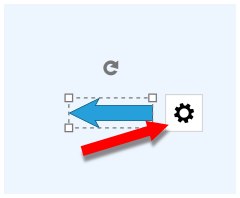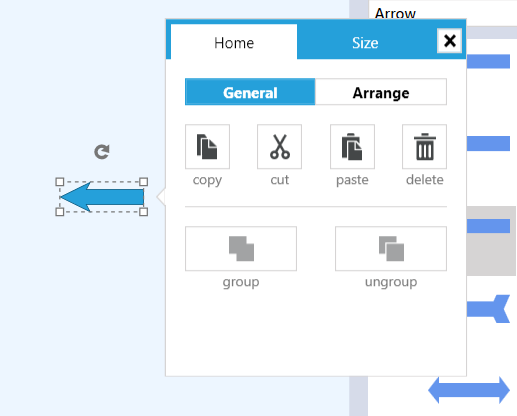Tools
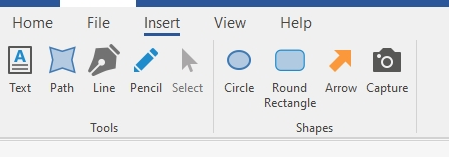
Text Tool
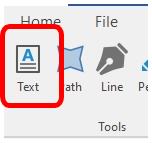
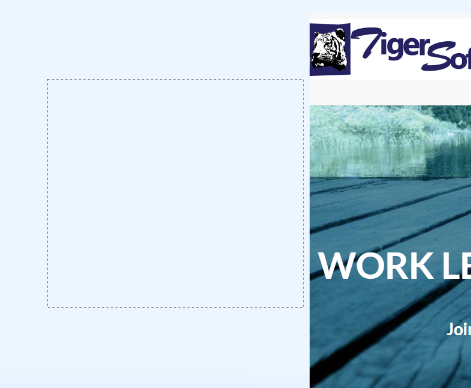
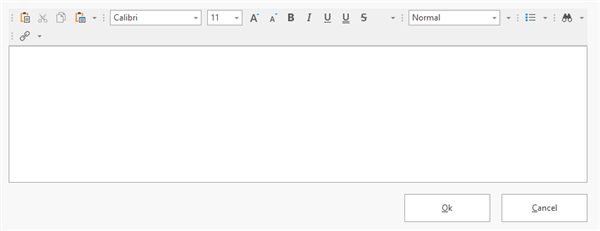
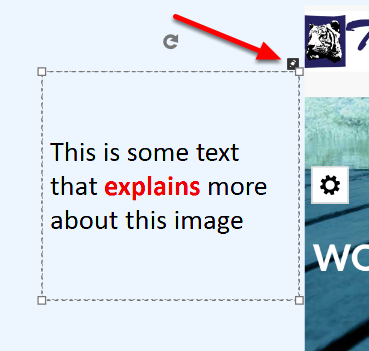
Path Tool
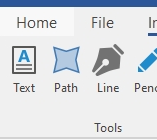
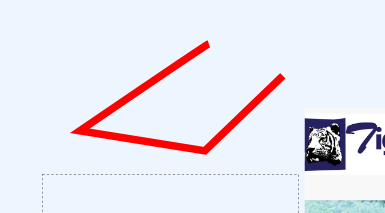
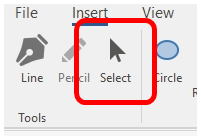
Line Tool
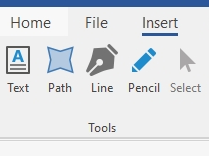
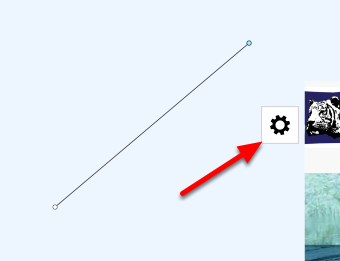
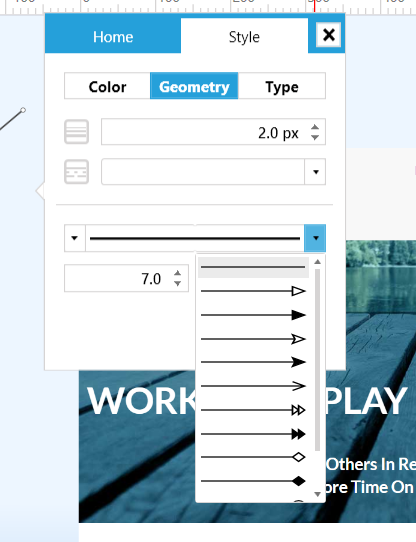
Select the option that appeals to you and click the Ok button.
Pencil Tool
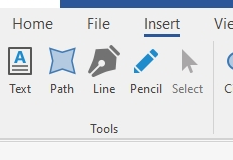
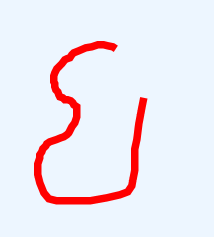
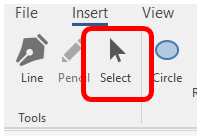
Shapes
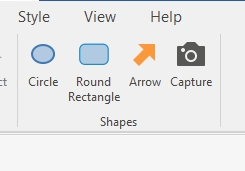
There is a selection of shapes that can be added quickly.
Circle
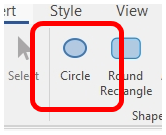
To add a Circle, click the Circle item in the Shapes section.
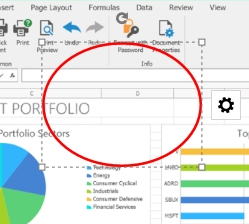
Drag until the desired size is attained and release the mouse button.
Rectangle
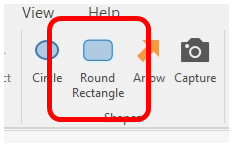
To add a Rectangle, click the Rectangle item in the Shapes section.
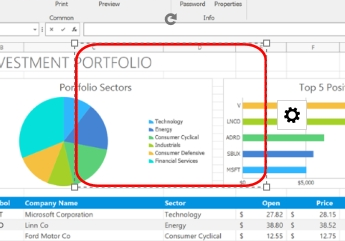
Drag until the desired size is attained and release the mouse button.
Arrow
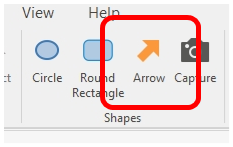
To add a Arrow, click the Arrow button in the Shapes section.
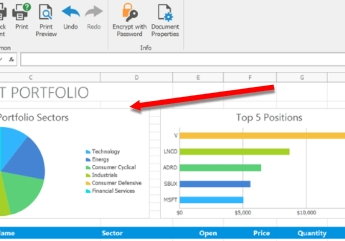
Drag until the desired arrow is attained and release the mouse button.
Screen Shot
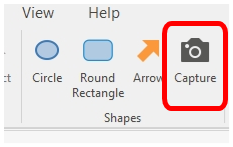
To add a Screen Capture image, click the Capture button in the Shapes section.
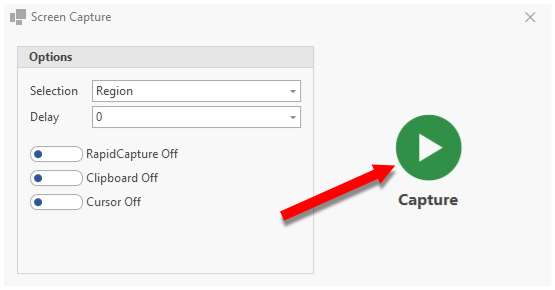
Click the Capture button.
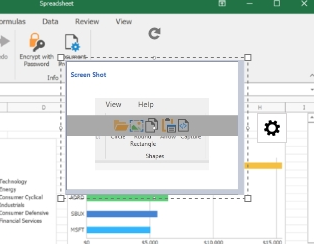
The screen capture image will be added to the image.
Galleries