Screen Shots
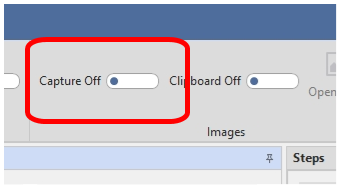
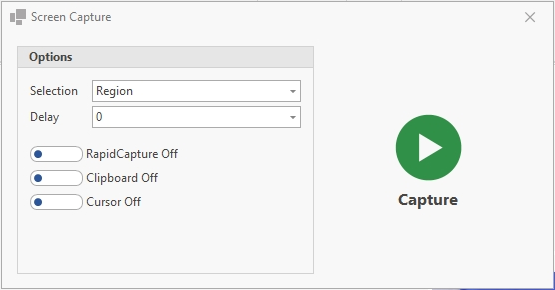
The Screen Capture window will appear.
Selection – choose between capturing a Region, Window or Full Screen.
Click the Capture button to begin.
Region

If Region is chosen, click the beginning on the region and drag to capture the desired area.
Click the Enter button to capture the Region.
Window
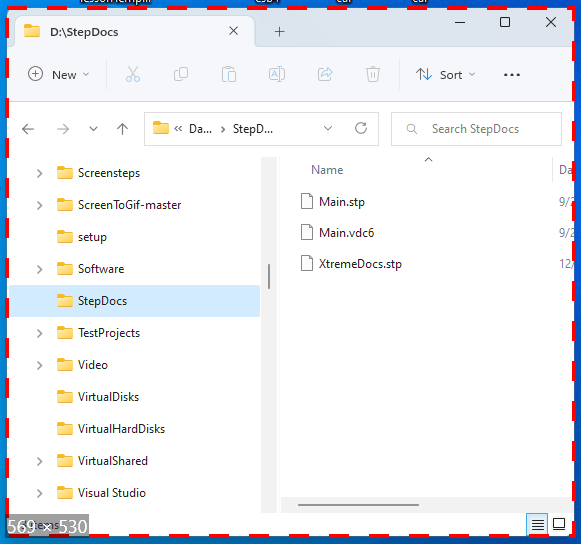
Move the mouse over the window that will be capture and click the Enter button.
Full Screen
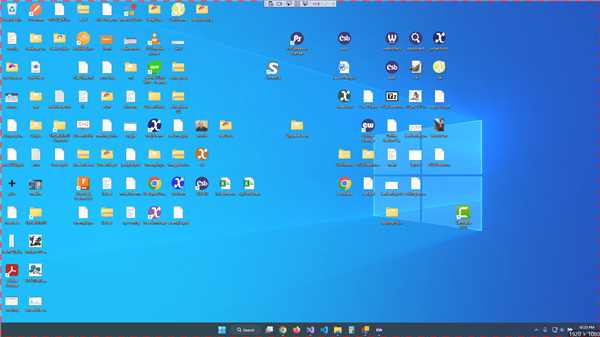
The entire screen will be capture when clicking the Enter button.
Options
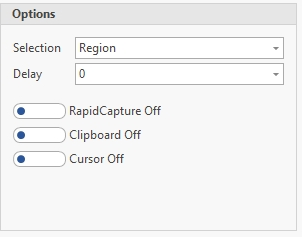
Region – select the type of Screen Shot (Region, Window, FullScreen) you would like to take.
Delay – sets a delay before the capture will happen allowing you to capture items that rely on a mouse click to display.
RapidCapture – this allows you to take screen shots one after another.
Clipboard – the screen captures will be added to the clipboard if this is turned on.
Cursor – to show the cursor, within the screen shot, turn this on. Otherwise the cursor will not be shown.